Support
On this page you will find answers to frequently asked questions regarding issues with Voice Control.
You may also try to chat with the dedicated Voice Control Custom GPT designed to help with any support inquiries.
What browsers are supported?
Google Chrome for desktop is the only browser supported on all operating systems. The extension uses experimental browser features that only work reliably in Chrome. However, the extension also works on Edge when running on Windows (not macOS).
Furthermore, Brave is not supported despite being based on Chromium. This is allegedly due to a dispute between Brave and Google regarding speech services.
Not seeing the language drop down or only seeing a few voices?
The extension uses a mix of voices installed on the computer and in the browser. Most operating systems and browser versions have a set of default voices installed, but some times these need to be installed manually.
Please see the following guide on how to install voices.
Microphone access denied
The extension need access to your microphone to record your voice. If you already declined microphone access then you can re-enable it by clicking the settings icon next to the address bar.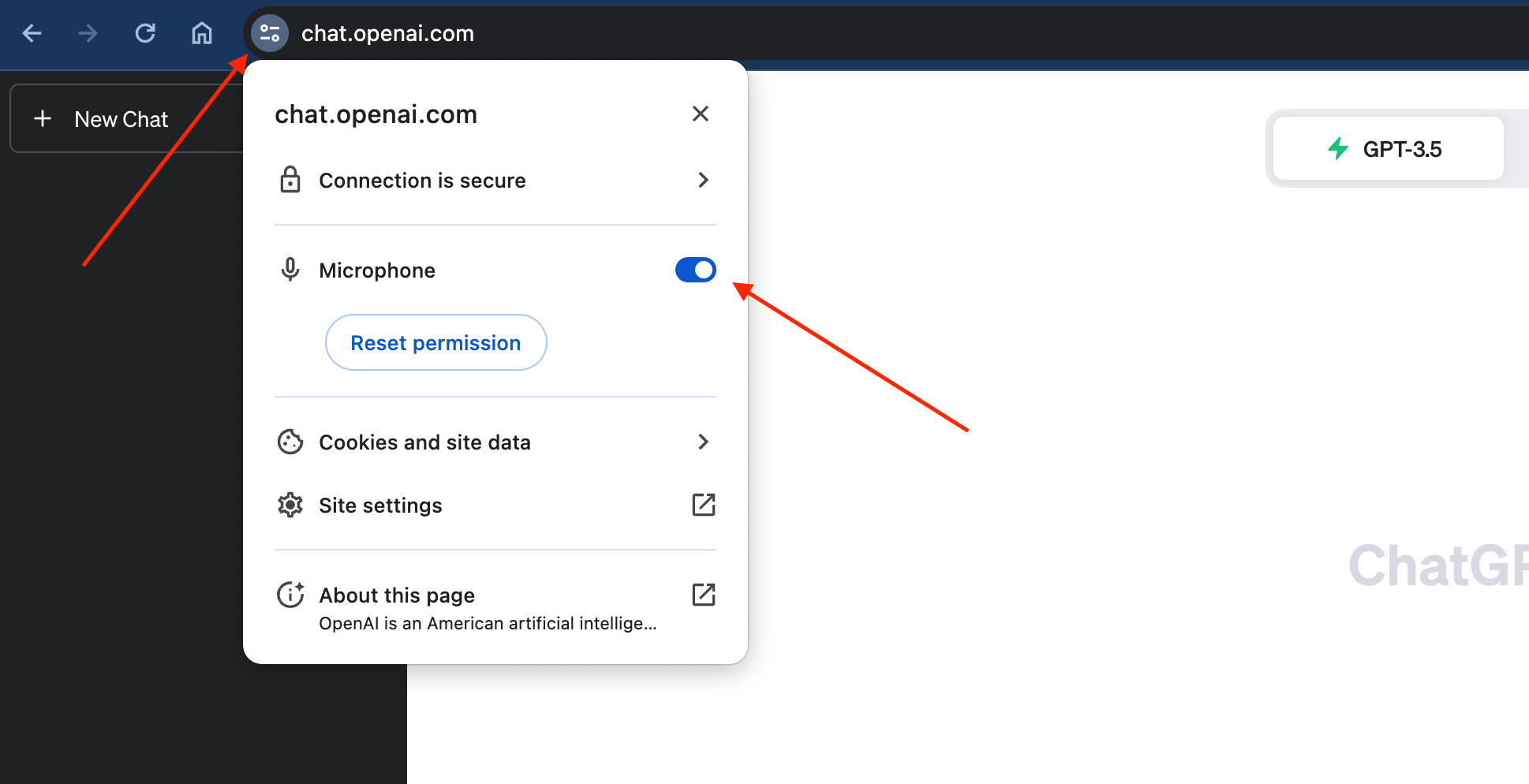
The extension stopped working or suddenly looks weird
ChatGPT not working
If you experience problems and wonder why is ChatGPT not working then it is typically because ChatGPT is overwhelmed with requests from users worldwide. ChatGPT gets a load of traffic dues to its popularity and it is not uncommon that it is unstable. Please see Open AI's status site for more info.
I see errors in the chat, what do I do?
Errors displayed in the chat are not related to the extension. Errors from the extension will always show in the upper right corner. ChatGPT may throw errors for various reasons. Please see Open AI's status site for more info.
Error from Voice Control: audio-capture
This means that the browser for some reason failed to capture audio. Try to check if the microphone is properly plugged in, is on and not muted. Also make sure that the microphone you are trying to use is selected in the Windows or macOS settings.
Network error
This means that network communication required for completing the recognition failed. Try to check if you have internet connection or if something could be blocking the network traffic such as a firewall. It may also help to use a VPN.
Speech recognition error
The browser does not support speech recognition in the current language. This is usually a browser compatibility problem. Speech recognition is supported in Chrome for Windows and macOS and Edge for Windows (but not Chrome). Other Chromium based browsers like Brave do not support speech capabilities.
I don't like the voice for my language, how do I change it?
In the extension settings you can
change the voice under "Voice preference". If you don't see any options then you need to install
more voices on your computer.
Please see the following guide on how to install voices.
I don't hear any read aloud?
This may be an issue with the text-to-speech engine on your computer, but, before trying anything else,
please make sure that the audio is turned on. If the audio is on then a simple computer restart often help.
If none of this helped then you may need to revise the language packs
installed on your computer.
Please see the following guide on how to install voices.
Mia is stuck in 'Thinking' state
This issue usually occurs when the underlying ChatGPT chat isn't responding or has encountered an error. Most of the time, it resolves itself after a short while, especially if the issue is related to exceeding the current usage limit for GPTs. However, if the problem persists, you can reset the extension by pressing CTRL+ALT+SHIFT+B on your keyboard while on the ChatGPT page (ensure the input field is inactive). This action will reset the extension to its default settings, including resetting Mia, and cannot be undone.
Keyboard shortcuts don't work
Other apps or extensions may high-jack keyboard shortcuts used by this extension. To solve this, try to close open apps and/or restart the computer.
How do I change the input language on Claude AI?
On Claude, you can change the input language by clicking on the extension popup. If the icon is not visible, you can find it under the extension settings (the puzzle icon next to the address bar).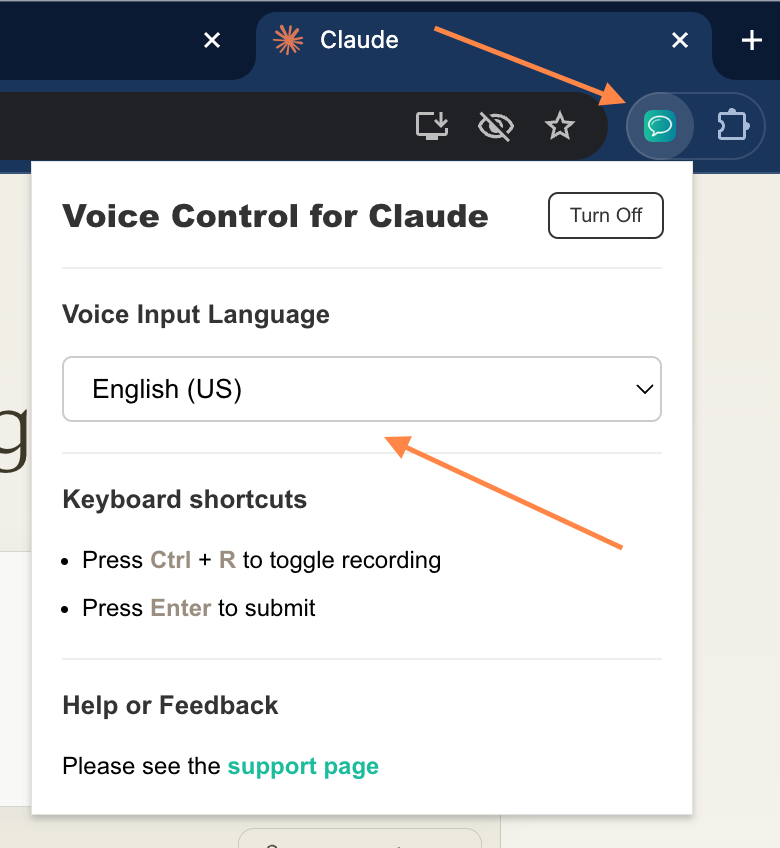
How do I play Claude's responses aloud?
Currently, we only support speech input on Claude. We are exploring the possibility of adding speech output as well. If you're interested in this feature, please contact us at hello@voicecontrol.chat.
I recorded my voice on Claude, but it didn't work. What do I do?
On Claude, you have the option to move around the text cursor while speaking. However, the cursor needs to be in the input field for the recording to work. If you are still experiencing issues, please contact us.
Something else is not working as expected
Occasionally the extension may not work as expected due to data corruption.
In that case, try to reset the extension by pressing CTRL+ALT+SHIFT+B on the keyboard (input field must be inactive).
A prompt will appear asking if you want to reset the extension. Accept and the extension will be reset to default settings.
Furthermore, ChatGPT are running split tests on their website which may cause you to have a different experience than other users,
and may cause the extension to malfunction without us knowing about it. Please reach out to us if you experience any issues.
Didn't find an answer?
Please send a message
Subscribe to our newsletter
Subscribe to our newsletter for tips, exciting benefits, and product updates from the team behind Voice Control!
Other projects from the team
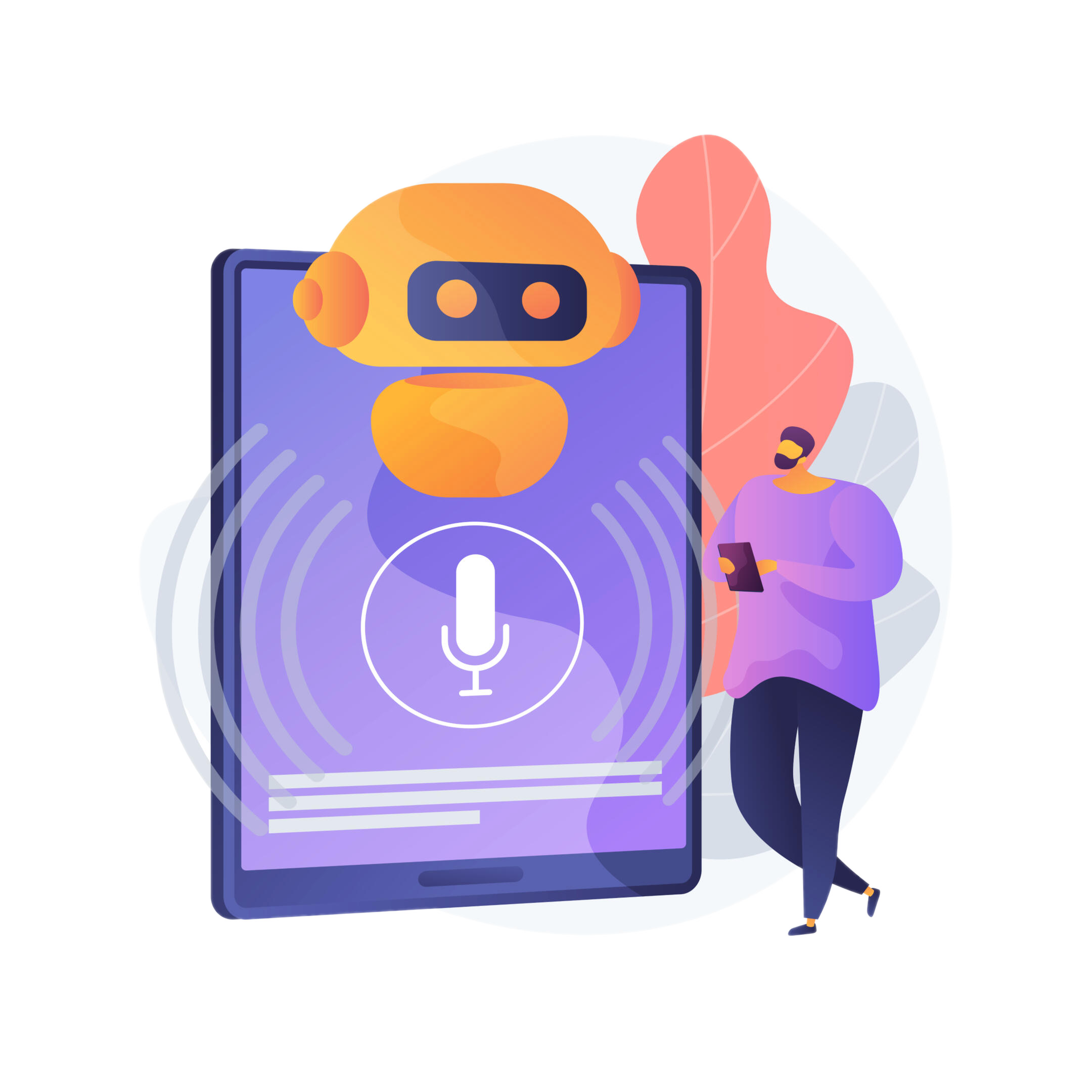
Talkio AI
The ultimate language training app that uses AI technology to help you improve your oral language skills.
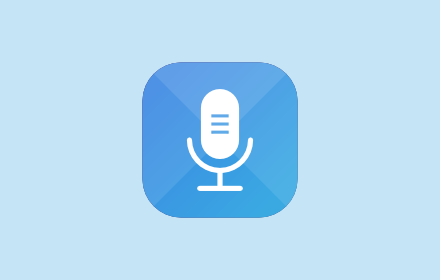
TalkaType
Simple, Secure Web Dictation. TalkaType brings the convenience of voice-to-text technology directly to your browser, allowing you to input text on any website using just your voice.
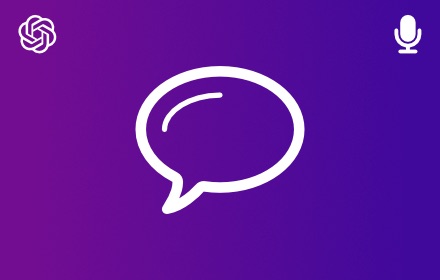
Voice Control for Gemini
Expand the voice features of Google Gemini with read aloud and keyboard shortcuts for the built-in voice recognition.